- Audio Tools
- PDF Tools

ThunderSoft DRM Protection is a DRM solution for video/audio/image files. DRM protected media files can prevent illegal copying and distribution, unauthorized users can not open them.
In this guide, you will see how to use this software, if you haven't installed it, please Download ThunderSoft DRM Protection to get start.
Q1: How to encrypt video, audio or pictures files?
Q2: How to create a Playback Password for user?
Q3: How to custom a Video Player for user?
Q4: How to set online Password Blacklist?
Q5: How can I know the Machine Code of the user's computer?
Q6: What's GEM format?
Q7: How to encrypt video files to GEM format?
Q8: What's Encryption Key?
Q9: What's Project ID?
Q10: What's PC-Binding?
Q11: What's USB Disk-Binding?
Q12: What's CD-Binding?
Q13: How to do PDF copy protect?
Q14: I only encrypt files to EXE format, do I need a Pro Version?
Q15: What are the dangers of using a cracked version?
Q1: How to encrypt video, audio or pictures files?
Step 1: Add video audio or pictures files into the list.
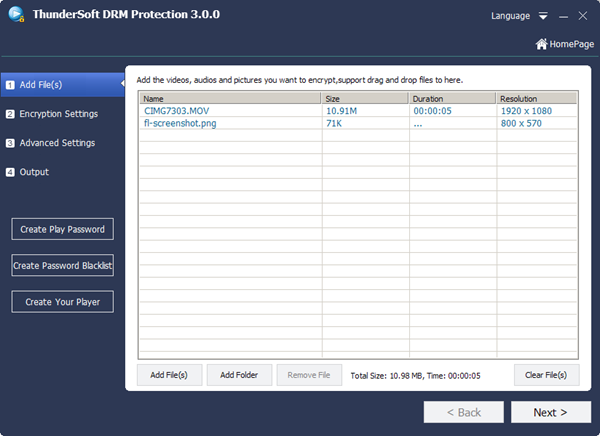
Step 2: Set Encryption Key, Project ID, Encryption Mode
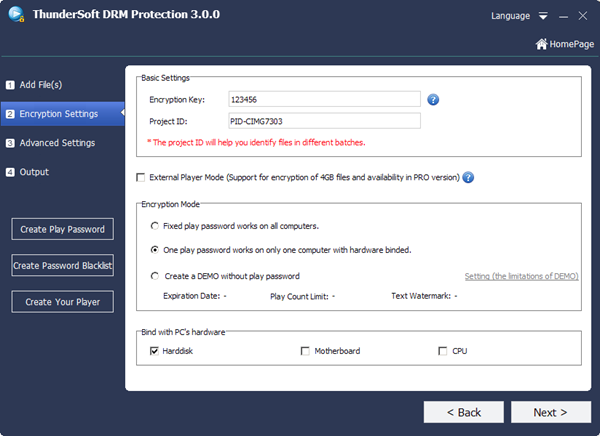
Step 3: Avancend Settings.
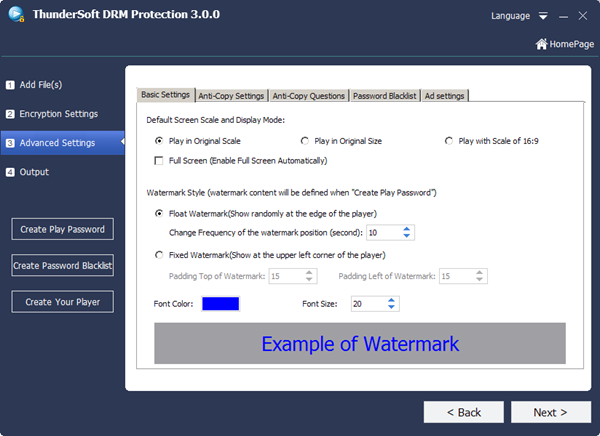
Step 4: Set to Hard disk,USB Disk or Burn to CD/DVDs.
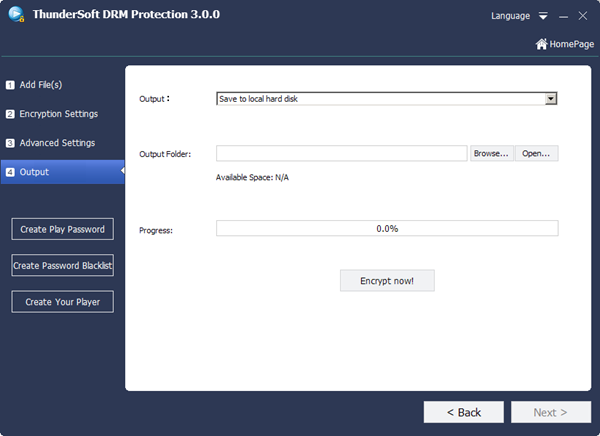
Q2: How to create a Playback Password for user?
Step 1: Click "Create Play Password" in Windows.
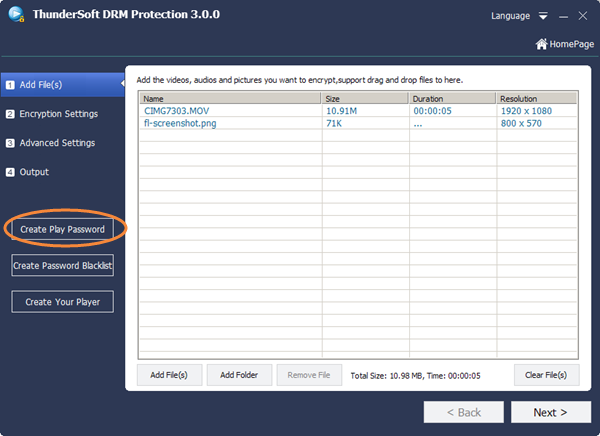
Step 2: Please enter Encryption Key(default value 123456), Machine Code, Text Watermark, the play count and expiration date, then click "Create Play Password" and cpoy to clipboard or export to file.
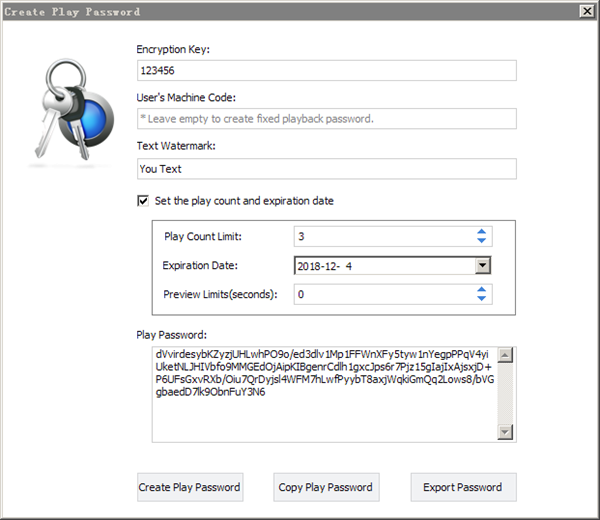
Encryption Key, if you use the free verison please enter "123456", if you have upgraded to PRO verison, please use the Encryption Key used to encrypt video.
Machine Code, only this "One play password works on only one computer with hardware binded" Encryption Mode need you input it.
Text Watermark, if you want your audience see this watermark when playing video please enter it.
Play count, Expiration date or Preview Limits, if you want to control the video with play password please set it.
Q3: How to custom a Video Player for user?
Step 1: Click "Create Your Player" in windows.
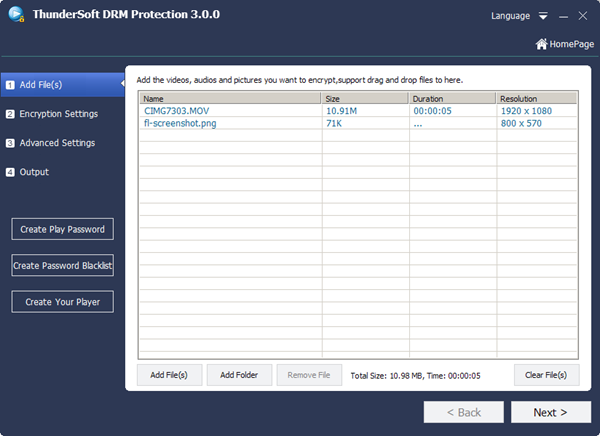
Step 2: Set Player Name, URL ,ICON, Background Image then Create Player.
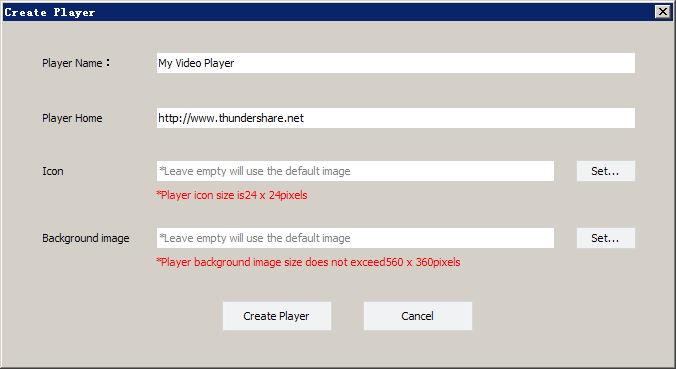
Q4: How to set online Password Blacklist?
Step 1: Set the Online Password Blacklist URL when you encrypting videos.
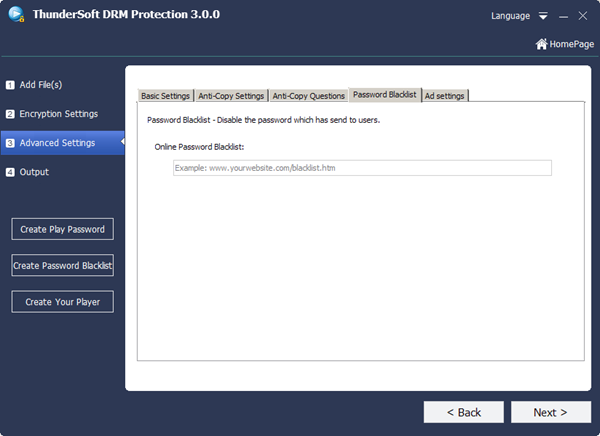
Step 2: Create Password Blacklist: add password to blacklist and then export it.
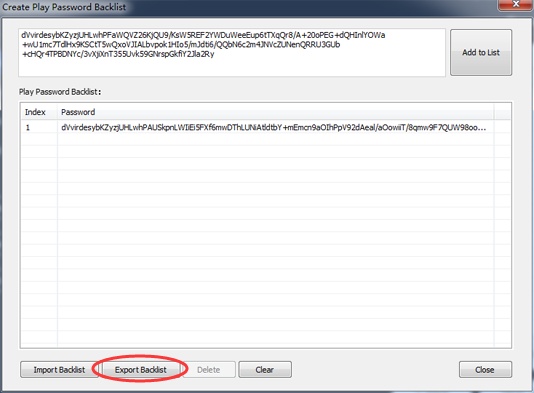
Step 3: Upload Password Blacklist to the Online Password Blacklist URL.
Q5: How can I know the machine code of the user's computer?
When a user wants to play an encrypted file, the encrypted file will pop up a dialog box to request the user to enter a Playback Password. This dialog box will display the machine code of the user's computer. The user can send his/her own machine code to you, and you can create a Playback Password based on the user's machine code. After that the user can use this Playback Password to play your file on his/her computer.
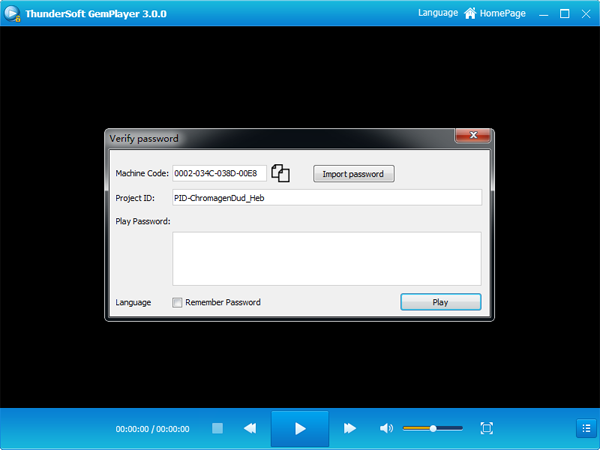
GEM format (.gem files) is a DRM protected media format. Use Advanced Encryption Standard (AES), which have a very high level security. With this format, you can keep your media data safe, because no common video player can open it. Even installed the specified player, you also need an authorization key(password) to unlock it. Supports OS: Windows, macOS, Android and iOS.
Download a Sample file of GEM format.
Q7: How to encrypt video files to GEM format?
Use "External Player Mode" option.(Only available in PRO version)
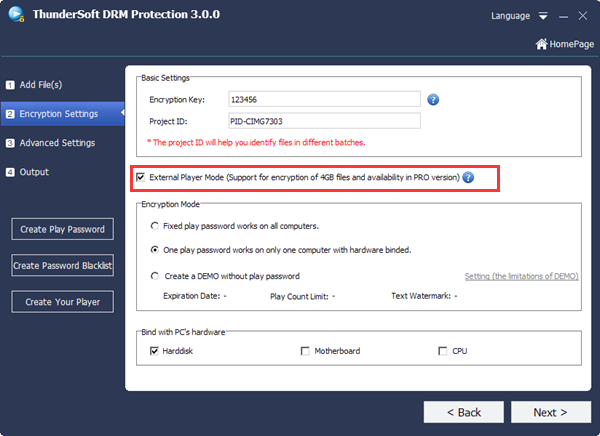
The Encryption Key is used for file encryption, complicated password will increase the security of files.
Project ID is used to help you remember what is project or video you ever encrypted. Maybe you use Free Video DRM Protection to encrypt lots of videos and send to your users.You need backup those Encryption Keys and Project ID, if there is no project ID, it is difficlut to find the correct Encrypt Keys to create play password again some days later.
After the client got this encrypted video and play password, do you hope user will be able to share it with other users or not? If you don't care, please use not PC-Binding Mode - "Fixed play password works on all computers". If hope users can not share with others, please use PC-Binding Mode - "One play password works on only one computer with hardware binded".
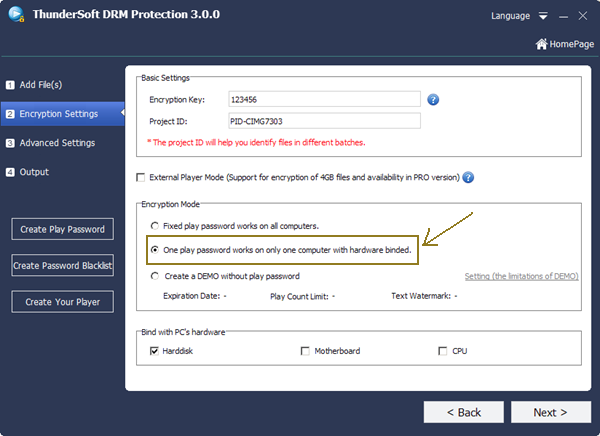
Sometimes, you want to save encrypted video to USB Disk then send USB Disks to clients. If you want to users only can play video on that USB Disk but can not copy to other storages. I think you need USB Disk-Binding Mode.
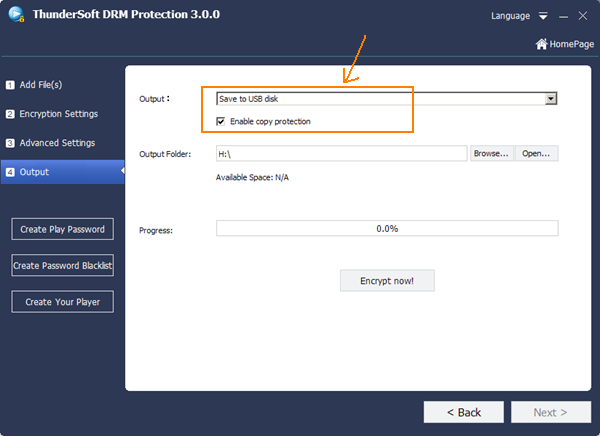
Sometimes, you want to burn encrypted video to CD then send CD to clients. If you want to users only can play video on that CD but can not copy to other storages. I think you need CD -Binding Mode.
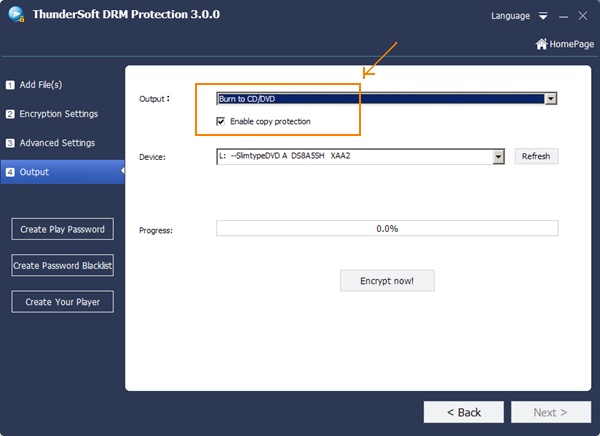
Q13: How to do PDF copy protect?
Encrypts your PDF files to GEM or EXE format, binding to specific device, USB & external drives or CD/DVD media to prevent illegal copying and distribution.
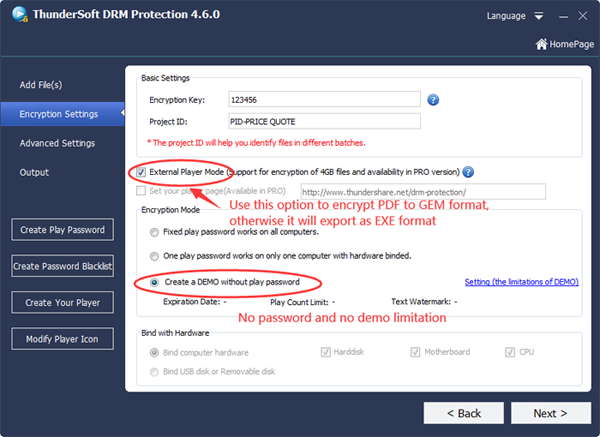
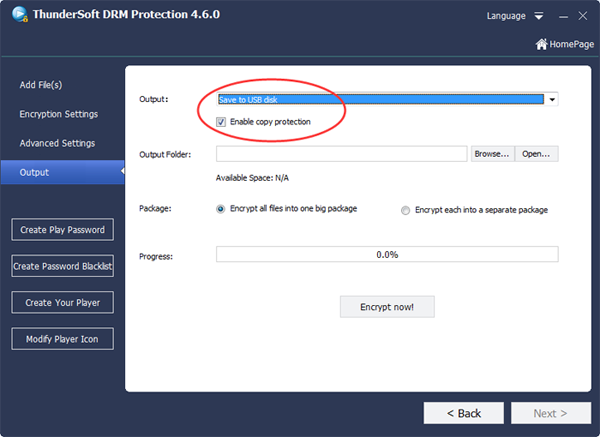
Q14: I only encrypt files to EXE format, do I need a Pro Version?
The default Encryption Key is 123456, and the free version of our software can not change it.
That means, any of your customers who downloaded our DRM Protection software can use the default Encryption Key and his/her machine code to create play password. They won't need to contact you for password.
So, to protect your rights and the video, I think the answer is YES.
Q15: What are the dangers of using a cracked version?
Your encrypted video files are not under our protection, your files will be decrypted, and share on the internet.