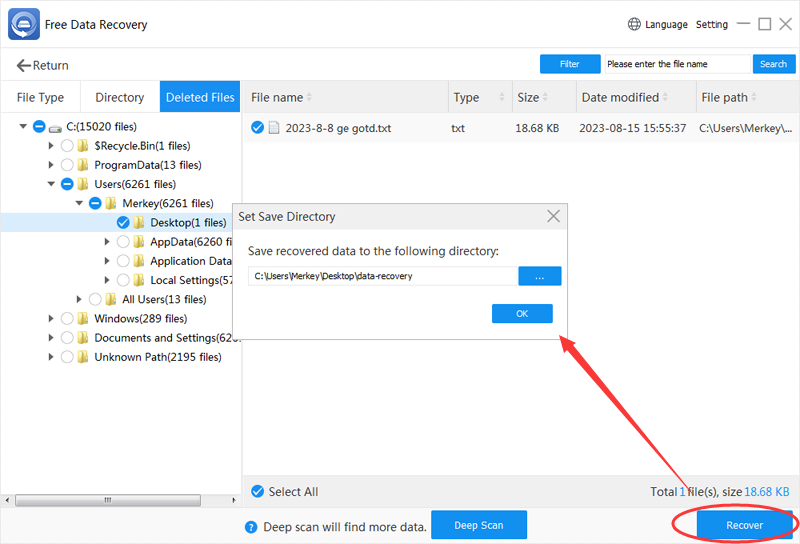- Audio Tools
- PDF Tools

Free Data Recovery can recover deleted files, recover files from formatted, inaccessible, RAW, damaged, deleted or lost partition, etc. Supported storage devices: Hard drive, USB drive, pen drive, flash drive, memory card, CF card, etc.
In this guide, you will see how to recover deleted files using Free Data Recovery step by step.
Download Free Data Recovery
After install and run Free Data Recovery, you will see the window below.
Step 1 - Choose Data Recovery Mode
Depending on how you lost your files choose the appropriate mode: Deletion Recovery, Formatted Recovery, USB/Memory Card Recovery, Recycle Bin Recovery, Lost Disk/Partition Recovery, Deep Recovery. Here we choose Deletion Recovery to get started.
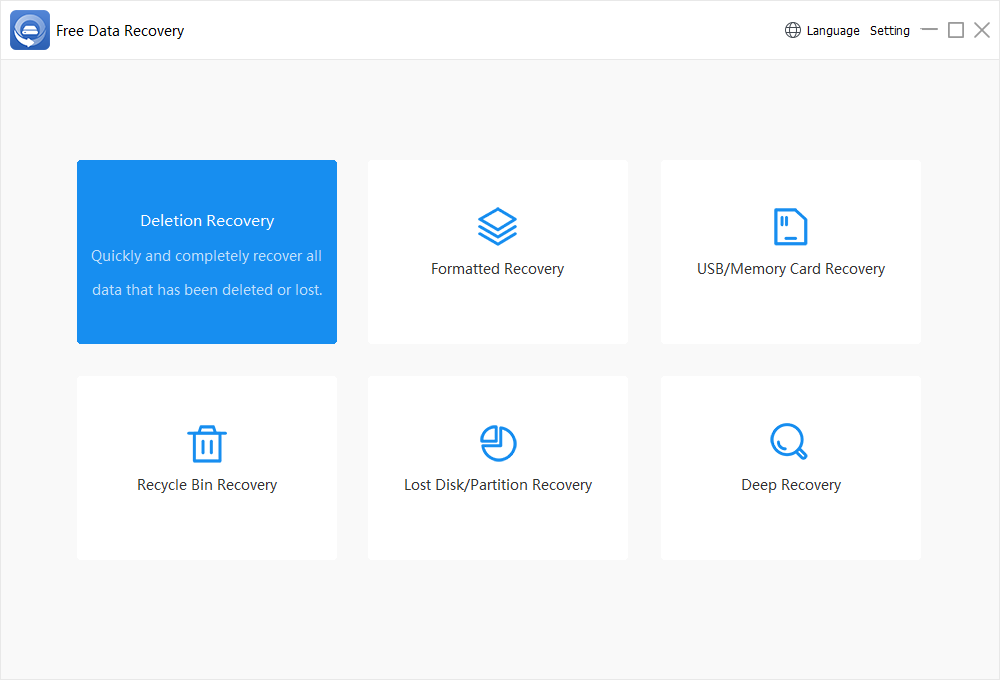
Step 2 - Select a location(partition)
Choose the partition which you want to recover data from and click Scan to continue.
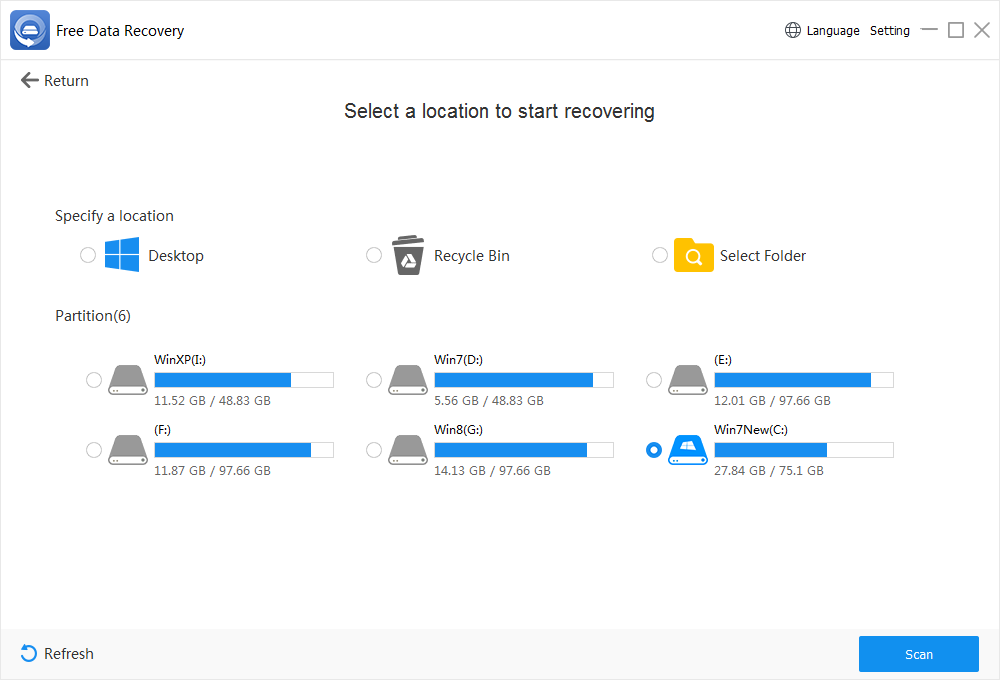
Step 3 - After scanning, files will be listed as below window.
Here we go to "Deleted Files" directly.
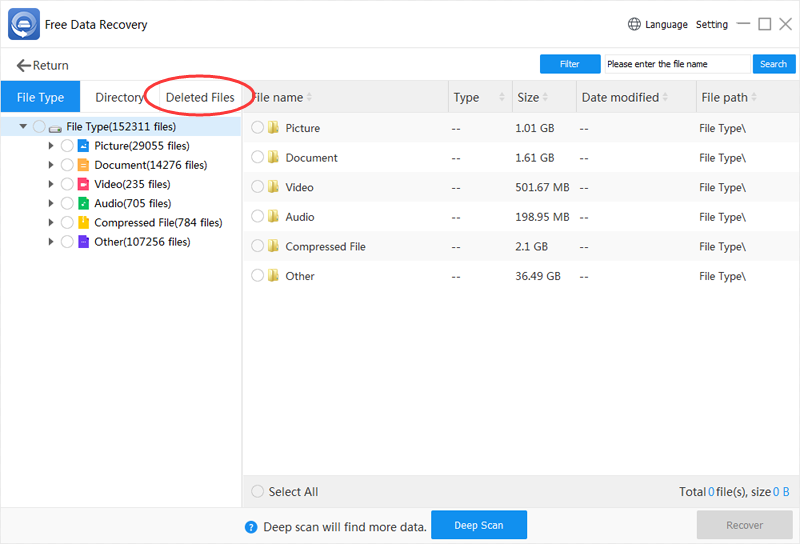
Step 4 - Find your lost files.
Find and choose your lost files. If your lost files didn't list here, back to "File Type" or "Directory" to check the exsiting files. If still no luck, click "Deep Scan" to start a deep scanning(it will take more time).
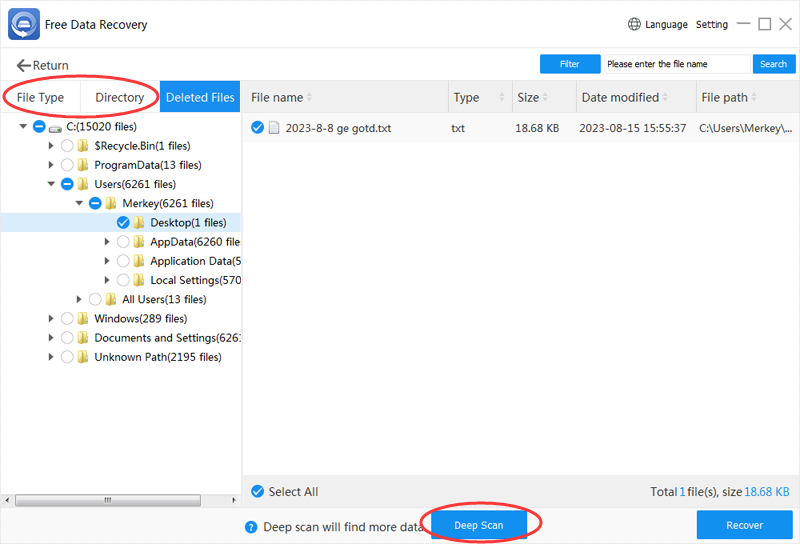
Step 5 - Recover your lost files
After choosing the lost files you found, click "Recover" button to save them.