- Audio Tools
- PDF Tools

In this guide, you will see how to convert gif to video files using ThunderSoft GIF to Video Converter. Download ThunderSoft GIF to Video Converter
After launching the program, you will see the window below. Add gif files(or bmp, png, jpeg files) you want to convert.
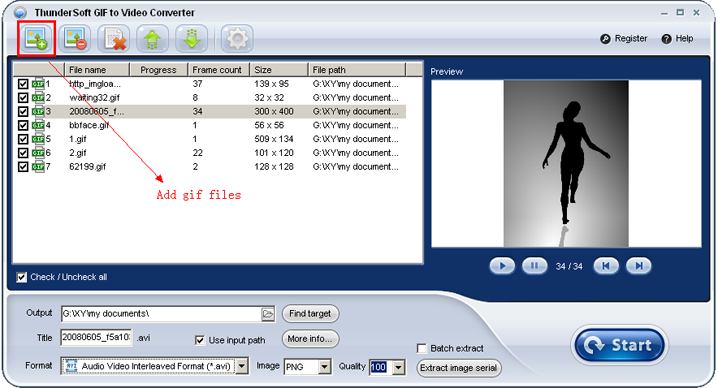
Step 2 - Preview gif file frame by frame
You can play the gif file you selected, and also preview frame by frame.
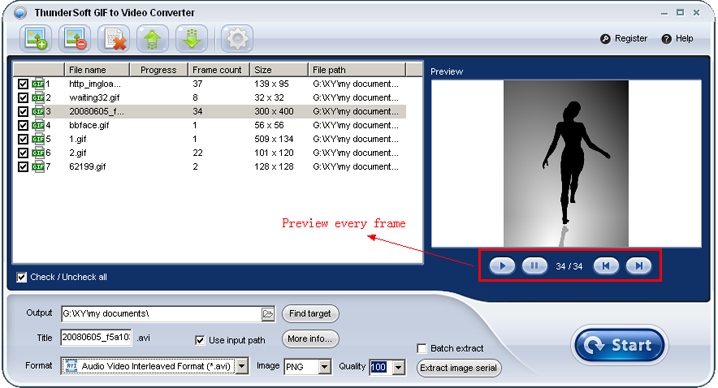
Step 3 - Output setting
Click <More info...> to get more output setting, include video encoder, frame rate, bitrate, size, background color, background music, custom logo, etc.
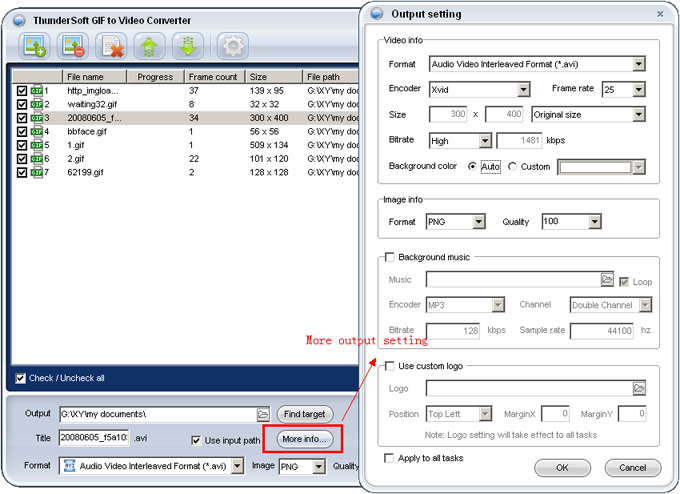
Step 4 - Change output directory
As default, the output video files will save to the same directory of the original gif files. You can change to a specified directory.
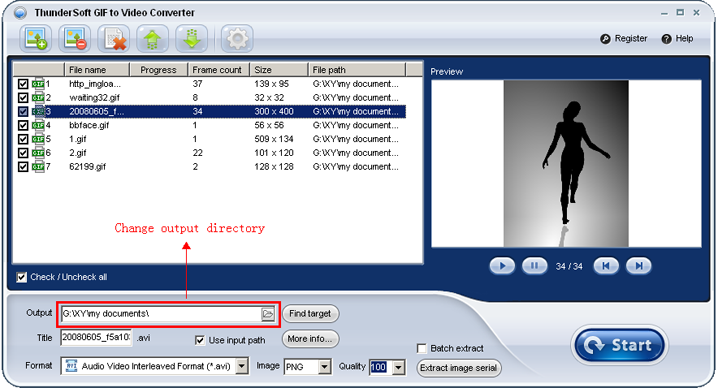
Step 5 - Convert to video files & Extract image serial
Choose a video format for the output, and then click <Start> button to start conversion. Or click <Extract image serial> to save gif file as png (or bmp, jpeg) files frame by frame.
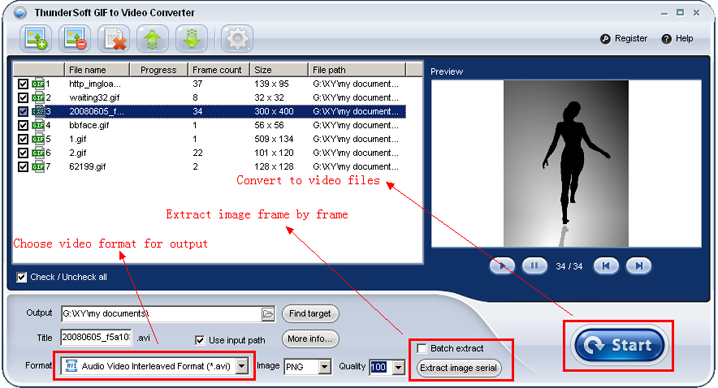
gif to video conversion:
EXE <Source file> [Destination file]
If parameter [Destination file] is missing, the output file will keep the original name and save to default directory which can config in software's option.
Example 1:
"C:\Program Files\ThunderSoft\GIF to Video Converter\Gif2Video.exe" "C:\test.gif"
Example 2:
"C:\Program Files\ThunderSoft\GIF to Video Converter\Gif2Video.exe" "C:\test.gif" "C:\dest.avi"
gif image serial extraction:
EXE <Source file> [Destination directory] <Image format> [Image quality]
If parameter [Destination directory] is missing, the output file will save to default directory which can config in software's option.
Parameter <Image format> must be one of these types: PNG; JPEG; BITMAP.
Example 1:
"C:\Program Files\ThunderSoft\GIF to Video Converter\Gif2Video.exe" "C:\test.gif" PNG
Example 2:
"C:\Program Files\ThunderSoft\GIF to Video Converter\Gif2Video.exe" "C:\test.gif" "C:\" JPEG 95