- Audio Tools
- PDF Tools

ThunderSoft Watermark Remover can help you remove watermark, logo, date stamp and other unwanted objects on your photo or pictures.
In this guide, you will see how to use this software, if you haven't installed it, please Download ThunderSoft Watermark Remover to get start.
Q1: How to Remove Watermark from Photo?
Q2: How to Add Text Watermark to Photo?
Q3: How to Add Image Watermark to Photo?
Q4: How to Add Shape Watermark to Photo ?
Q5: How to Rotate/Crop/Flip Photo?
Q1: How to Remove Watermark from Photo?
a) Select the watermark you want to remove, we provide various area selection tools: Brush, Eraser, Rectangle mode, Polygon mode and Free mode (Rectangle mode is most frequently used).
b) Click "Remove" button to remove the watermark you selected.
c) You can undo this operation, if not satisfied with the result.
d) By changing "Object Removing Mode", you will get a different result.
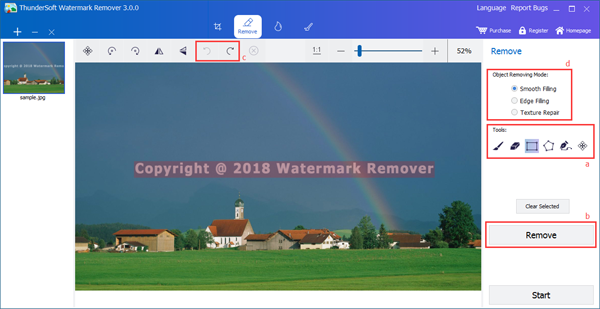
Q2: How to Add Text Watermarks to Photo?
In the "Watermark" page, click "Text Watermark" add text to photo.
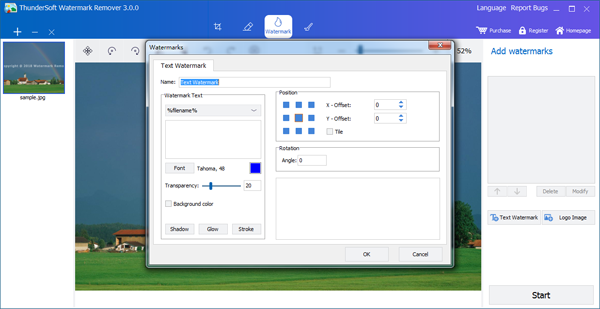
Q3: How to Add Image Watermarks to Photo?
In the "Watermark" page, click "Logo Image" add image watermark.
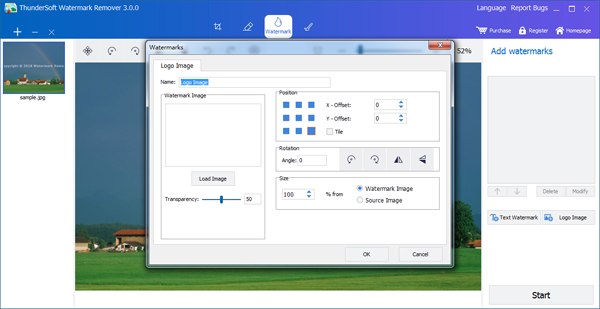
Q4: How to Add Shapes Watermarks to Photo?
In the "Shaps" page, it is very easy to draw a straight line, a curve, rectangle, ellipse, arrows.
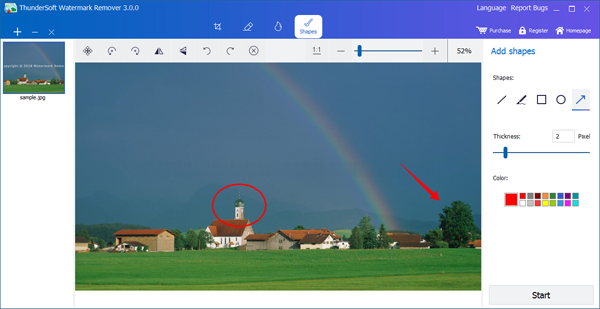
Q5: How to Rotate/Crop/Flip Photo?
In the "Crop" page, it is very easy to rotate crop or flip image.
